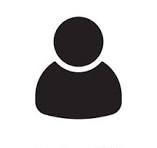Before it can be used, the YETI client must be configured according to the related user and project. This configuration is achieved thanks to a JSON files which contains all the required information about the connection to the YETI server.
Basic configuration
By default, the YETI client will use the configuration file yeti.json located in the same directory than tghe yeti.py script.
If you have to deal with several projects, then you can create a yeti.json
file with another name (for instance yeti-myproject.json) and use the argument
--configuration-file yeti-myproject.json to use it instead of the default
yeti.json file.
There are three mandatory fields to put inside the yeti.json configuration file:
username: user name.password: user password.project_id: ID of the project to log into.
Access will only be granted if the user authentication is correct and if he actually has rights to access the provided project. Those information should be provided by your project manager.
Please note that you have to provide the project id, not the project name.
Configuration file example
Here is an example of yeti.json configuration file:
{
"username": "john-doe",
"password": "dummy",
"project_id": "a8bd516af7ab780ef248cd4529671b2a"
}
Advanced configuration
Advanced users may also set the following optional fields:
url: URL of the YETI server (defaults to “http://yeti.ds.eurecom.fr”).auth_port: Authentication port (defaults to “35357”).data_port: Data port (defaults to “8080”).domain_id: Swift domain ID (defaults to “default”).